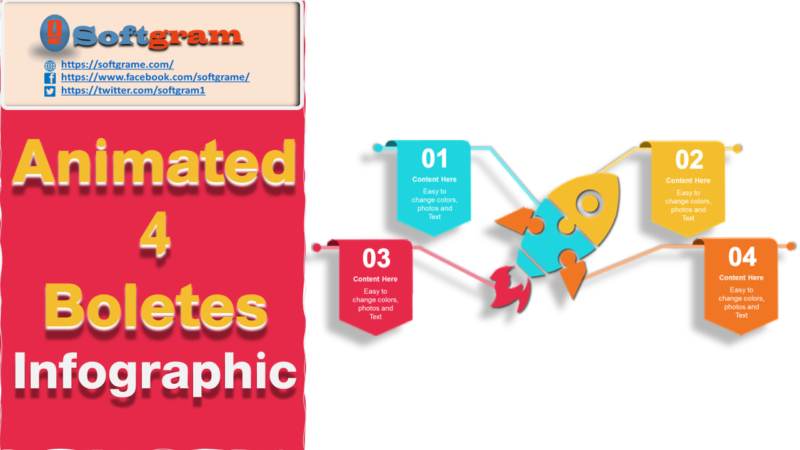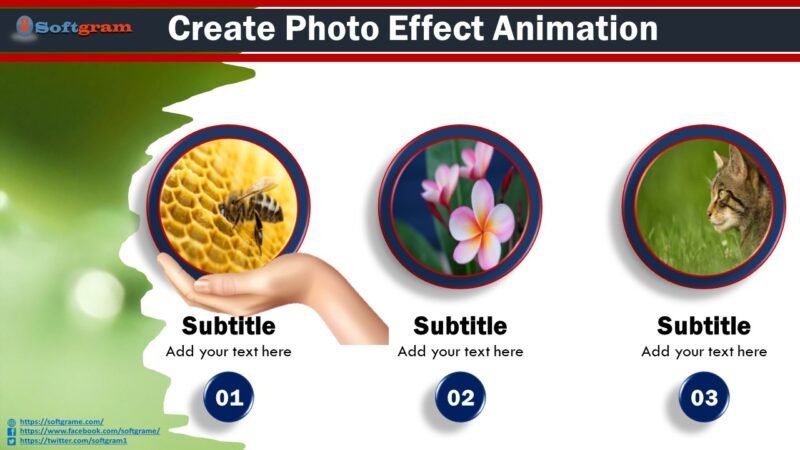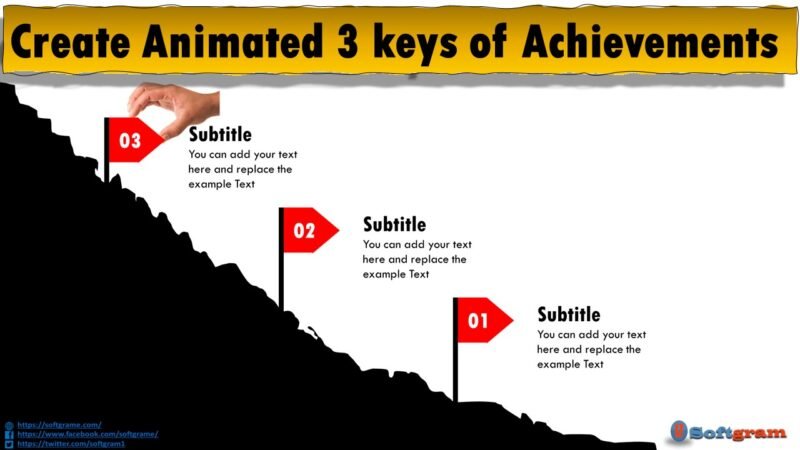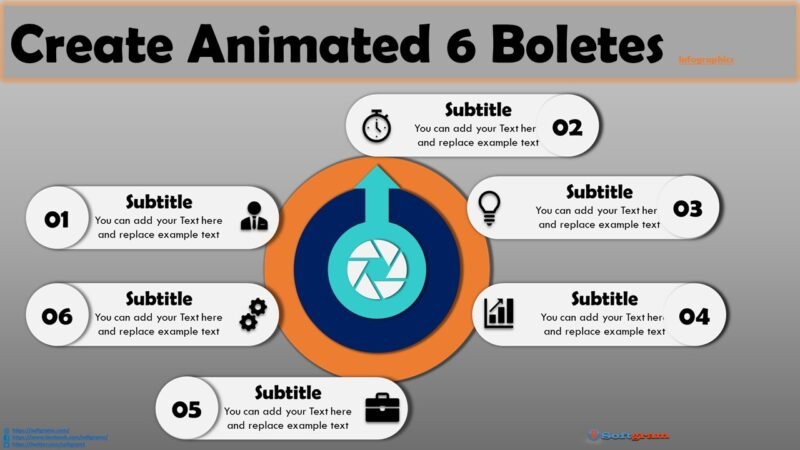Create Light Reveal infographic

PowerPoint is the most commonly used medium to create presentations in business. However, many presenters are stuck with the traditional bullet points in presenting. This design aims to help presenters get creative ideas to present their business concepts visually.
The slides tell the audience a lot about the presenter’s approach to presentations. Unprofessional-looking slides reflect badly on the presenter’s attitude.
So go ahead, and enjoy going through this professional and advanced PowerPoint tutorials.
About this PowerPoint Infographic
This PowerPoint presentation slide can easily make your audience surprise. And also it is considered as the best work which has been done by the PowerPoint softgrame. Animated Business Light Reveal Infographic overcomes the routine bullets with wonderful animation As it is a multipurpose PowerPoint template, you can use it in any type of presentation. Moreover, It designed to used as Infographic with 3D Effect and Shadow
Features of this template
- 1 presentation slide
- Attractive color combination
- Shadow Effect s included
- Background Colour included
- Banner or presentation slide
Watch the tutorial video
Follow this step by step tutorial to Learn how to create a simple animated Business Info Graphic in PowerPoint.
This infographic consists of 3 light lamps Revealing 3 business Targets. So you can use these PowerPoint graphics to present a list of points. We add custom animation to each of the graphic elements so we can present each of the points one by one.
Click play to watch the video below.
Information about this template
Here, we are providing brief information about this PowerPoint presentation slide. After watching the tutorial video, you may read this short and simple article to get a clear idea.
Step 01 Design the light Lamp
At first, you need to design 3 Lamps hanged on top of the slide
Step 02 Add a few shapes
In this template, we have used an Oval, half Circle, cylinder and Triangle shapes that have been used to Main elements of the presentation slide. And also, in the beginning, we have added a shadow effect on the oval shape. Those shadow settings were, color: grey, transparency: 100%,
Step 03 Add the Targets to be Revealed
you can add your Target to be shown or revealed with light switching or you can replace by photos
Step 04 Adding animation to clipboard
If you have followed our tutorial video, you would get to know how we have added all the different type of animation as:
- Fill Colour animation
- Wipe animation
Get this PowerPoint template
The best thing is that we are providing this awesome PowerPoint presentation slide for free of any cost. Can you imagine that? So, please show us your kind support for our hard works. If you click on the download button, you will get the file which contains the template file